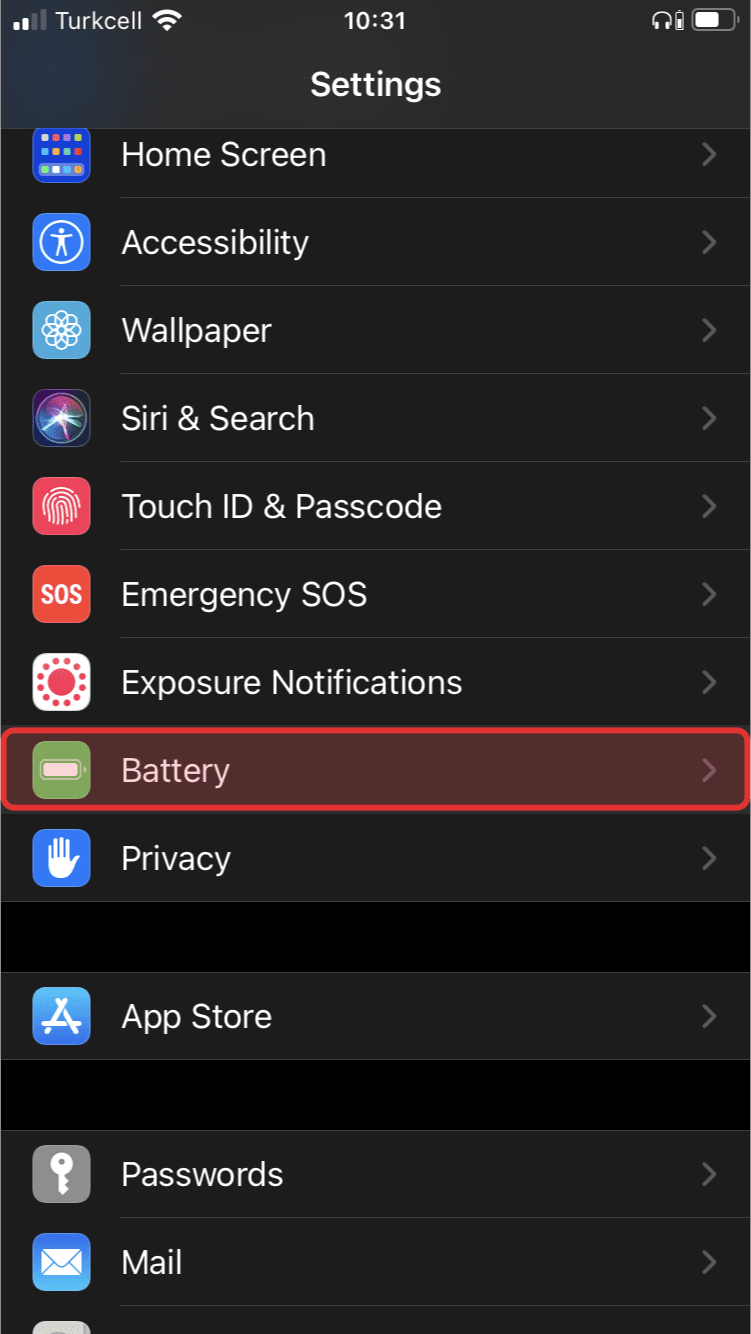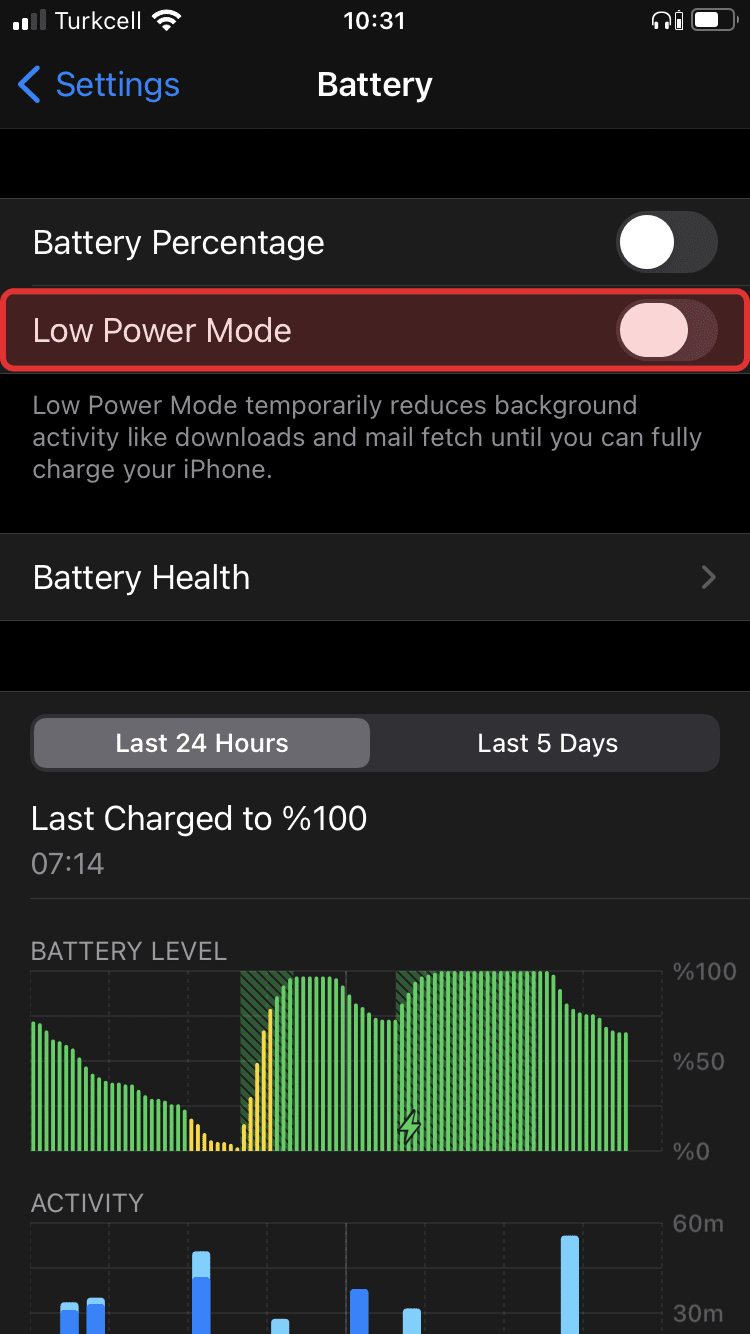Location Accuracy Optimization Guide
For you to have the best experience in the app, all participants in your group must have the Location service turned on, and if they have an accuracy mode option available on their phone, they should choose the High Accuracy option.
Turning your device's WiFi on, even if you’re not connected to a WiFi network, helps improve your location accuracy; as your device uses the WiFi sensor to locate nearby WiFi base stations and narrows down your exact location based on that information, this helps a lot when you’re in the bounds of a building, if you have your WiFi turned off, your location may be inaccurate.
Keeping the app open improves your location’s accuracy compared to when the app is running in the background.
Make sure NOT to set any background restriction NOR battery optimization setting from your phone on the app, this can greatly decrease the accuracy of the location, and prevent the app from running in the background sometimes.
Having a low battery charge (20% or less) will either prevent or delay the app from sharing your data with your family, make sure to always have a higher percentage than 20% if you want your family to see your latest updates.
Sometimes, your device my not allow the App to work properly because of battery optimization policies. Please follow the device specific guide below accordingly.
Recommended Settings Per Device:
Samsung Android 10, OneUI 2.5
Step 01:
Settings app > Device care > Battery > Power mode > Choose "High performance"
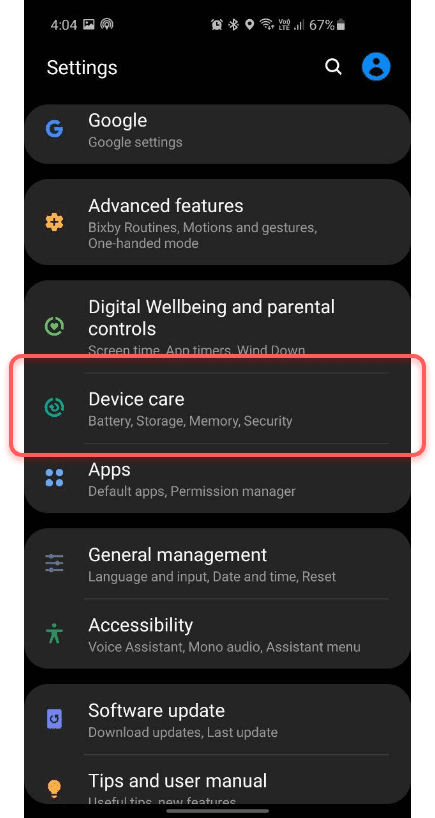
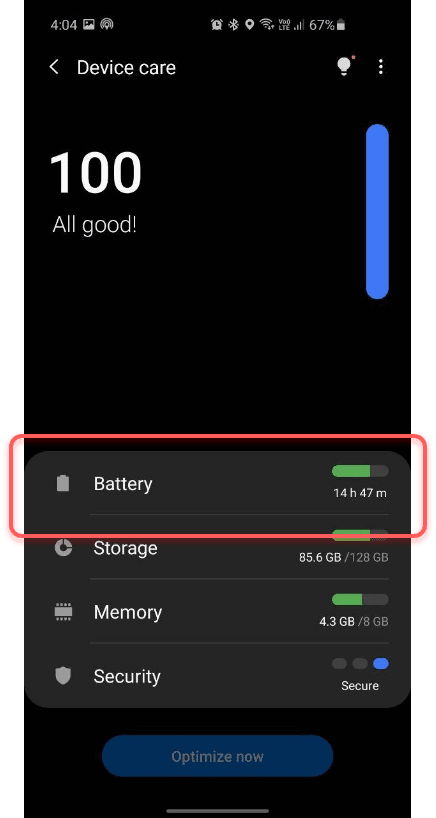
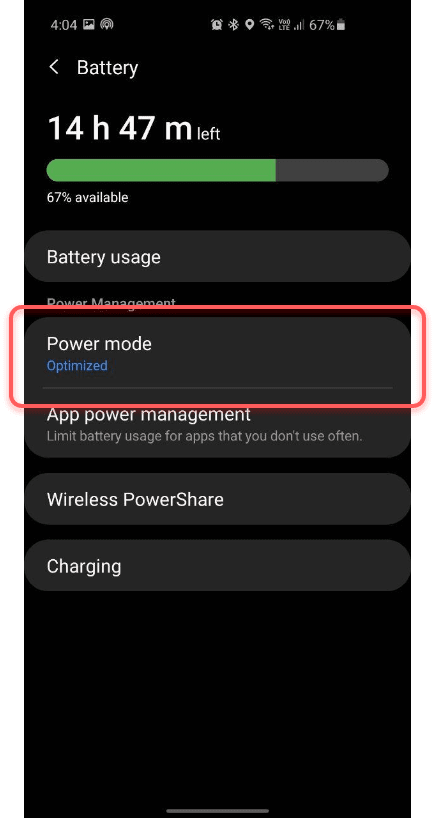
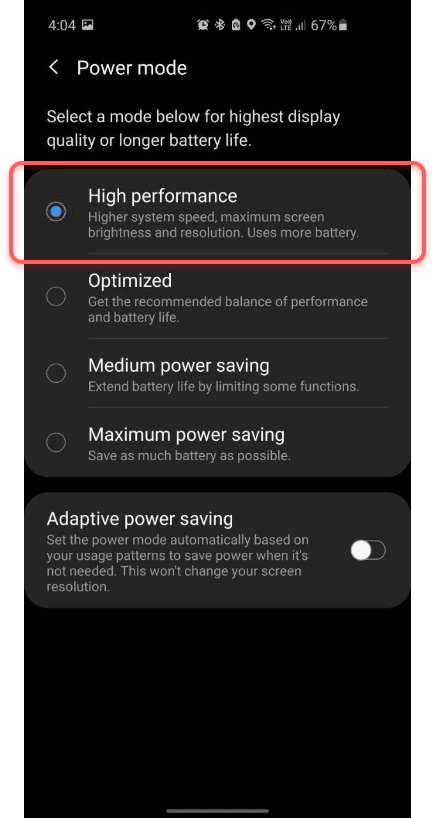
Step 02:
Settings app > Device care > Battery > App power management > Put unused apps to sleep (off)
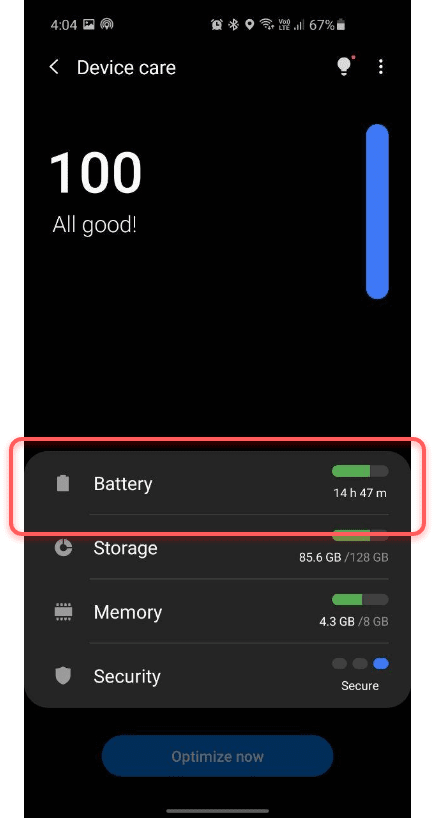
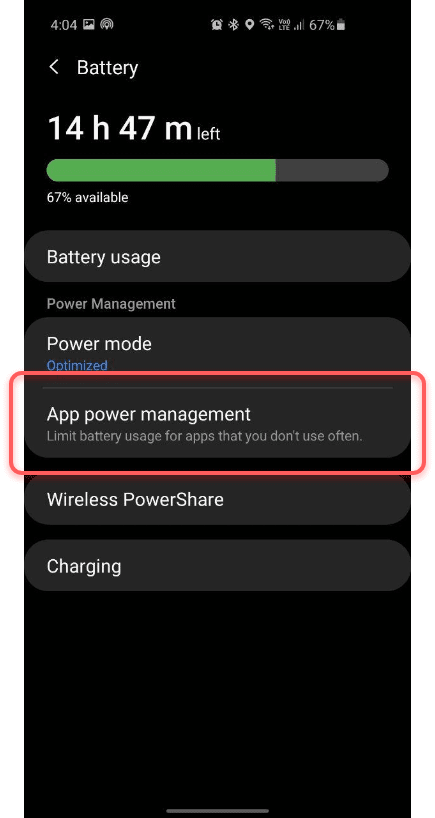
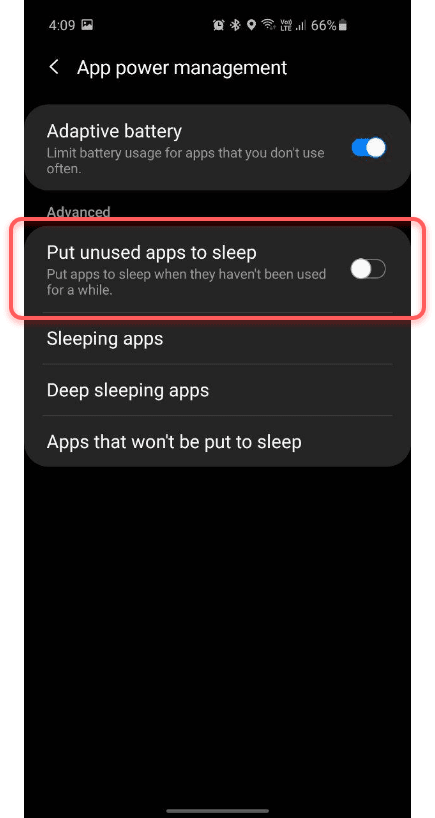
Step 03:
Settings app > Apps > Search for "Connected" > Connected > THEN Battery > Optimize battery usage (should be "Not optimized")
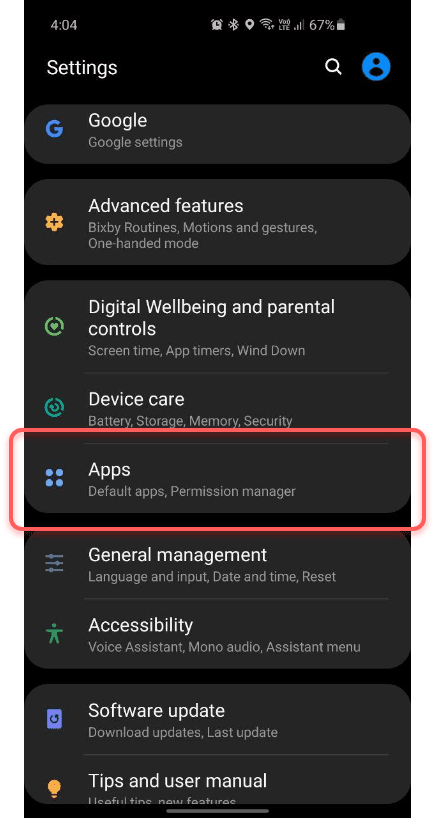
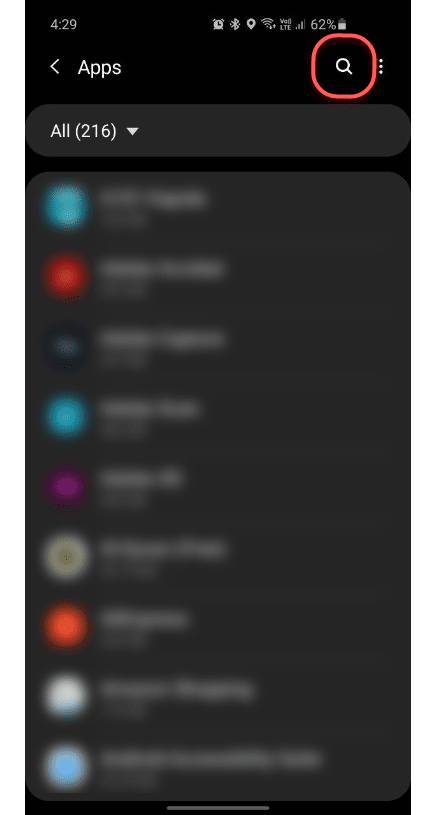
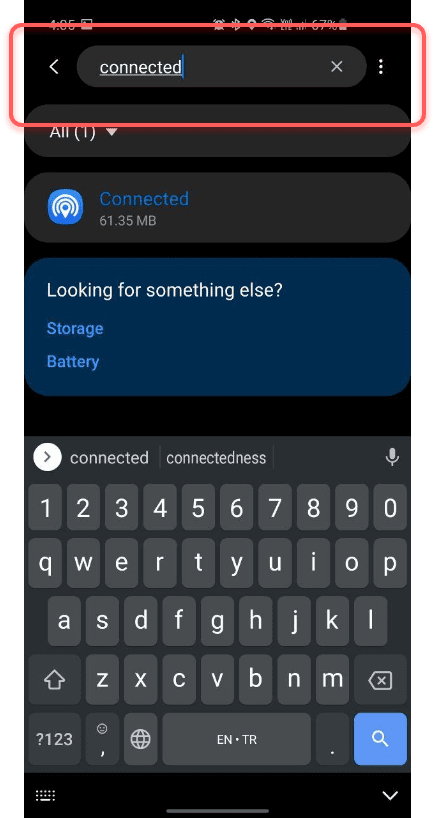
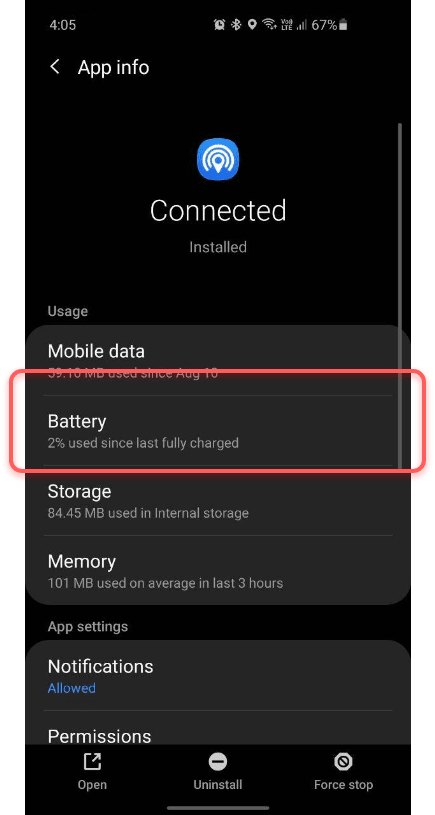
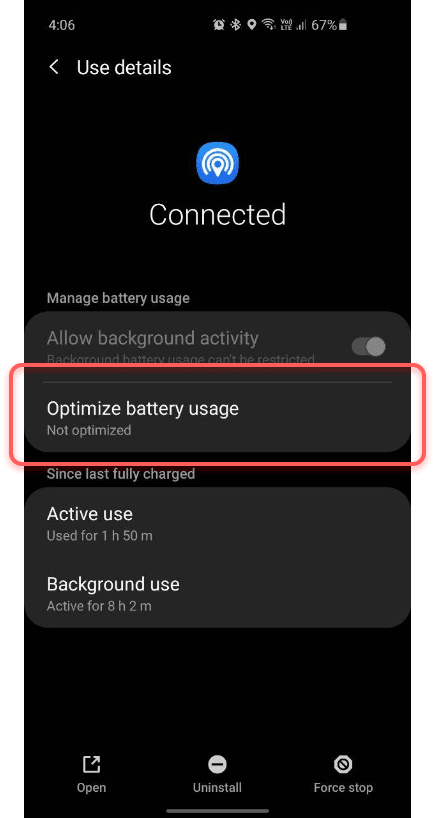
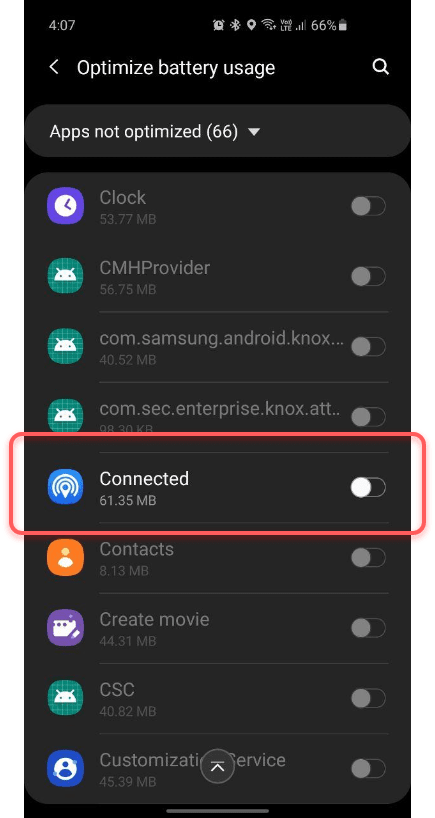
For general info, please see above.
Huawei
Step 01:
Settings app > Battery > Launch > navigate to Connected and Turn the switch on
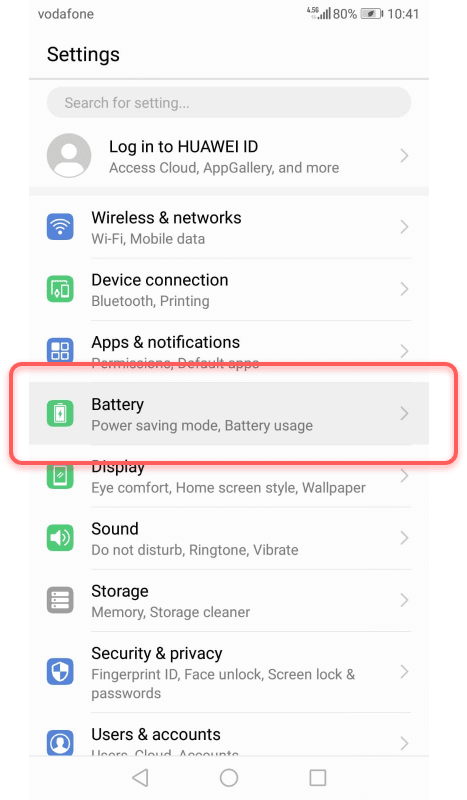
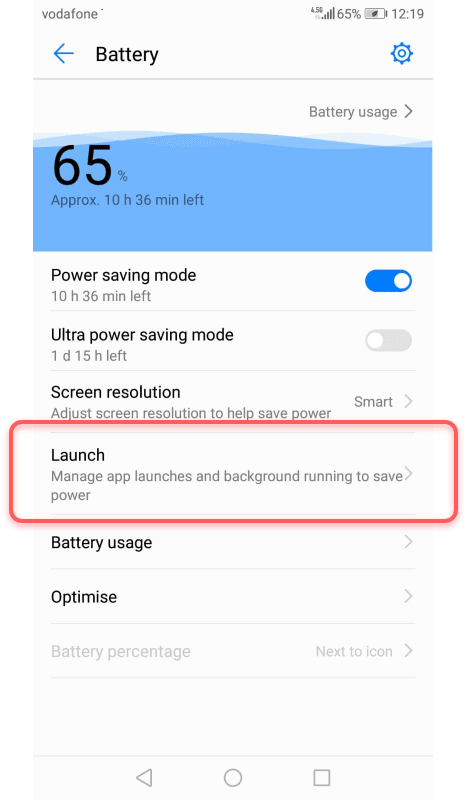
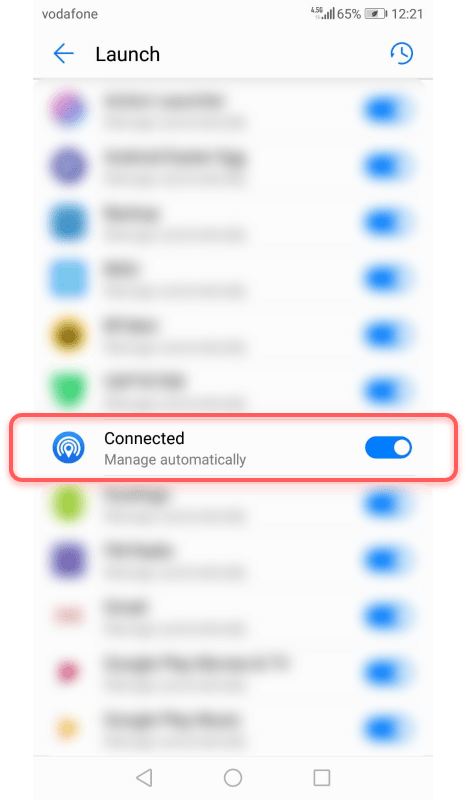
Step 02:
Settings app > Apps > Manage Apps > Search for "Connected" > Connected > THEN Battery saver > Choose "No restrictions"
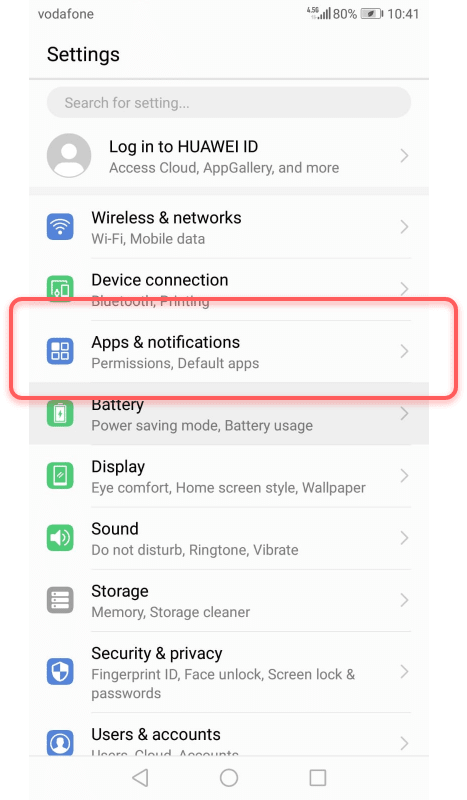
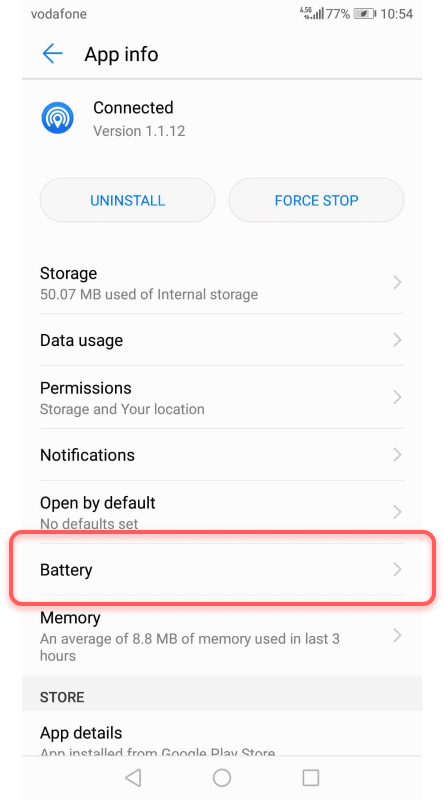
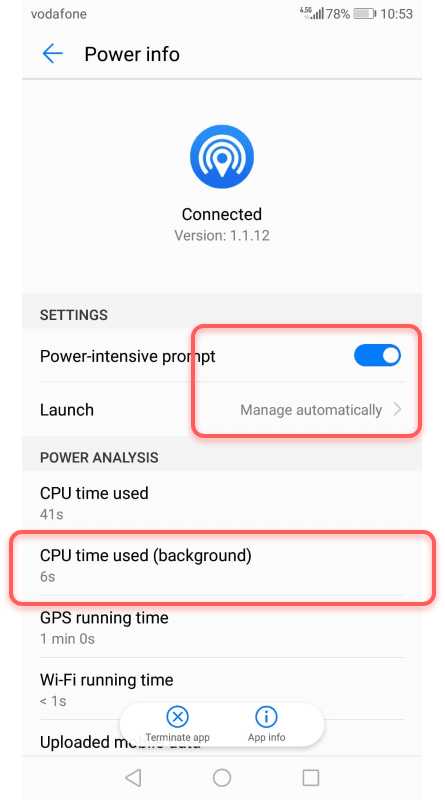
For general info, please see above.
Xiaomi Android 10 MIUI 11
Step 01:
Settings app > Apps > Manage Apps > Search for "Connected" > Tap "Connected"
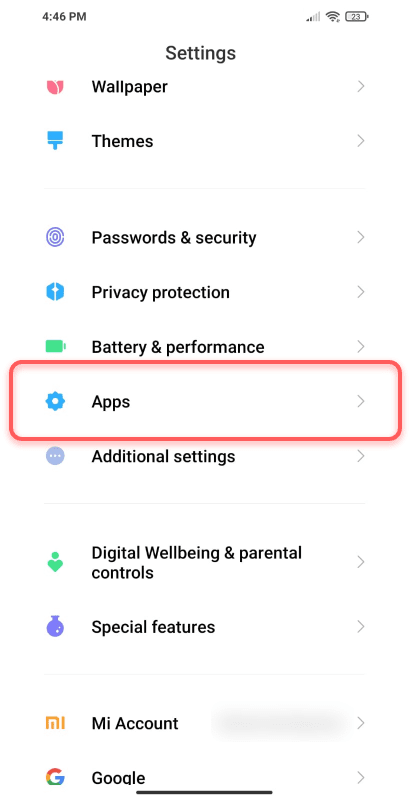
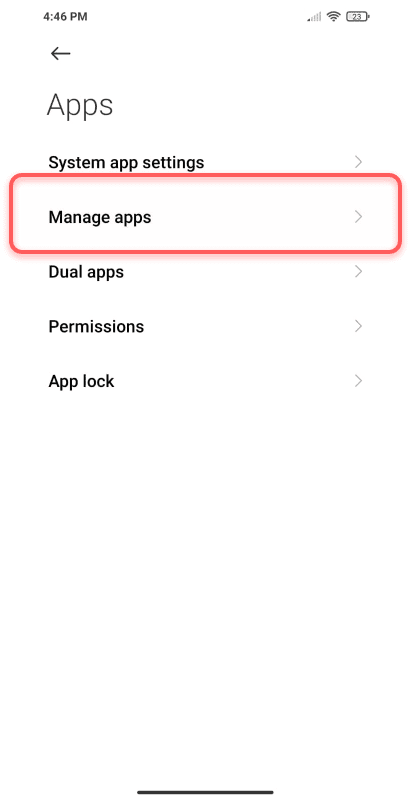
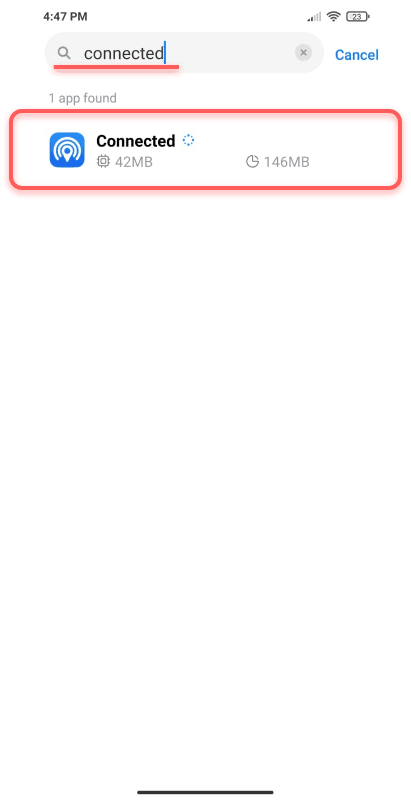
Step 02:
Tap on "Autostart" > Tap "Ok"
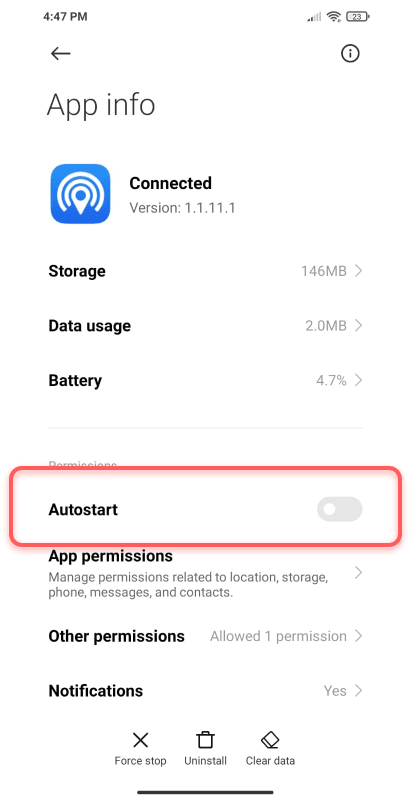
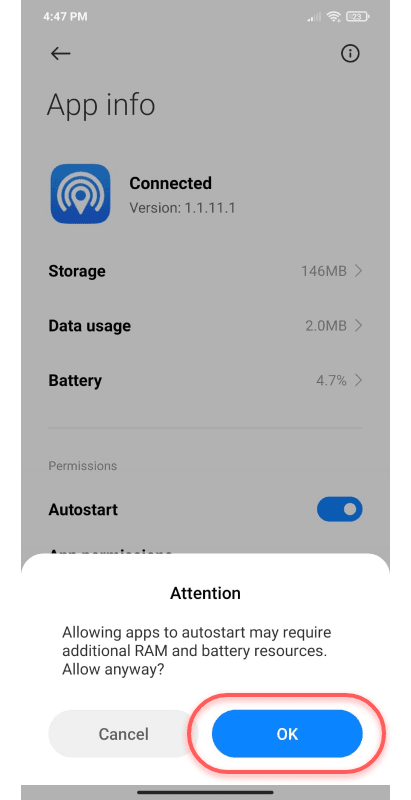
Step 03:
Tap on "Battery Saver" > Choose "No Restrictions"
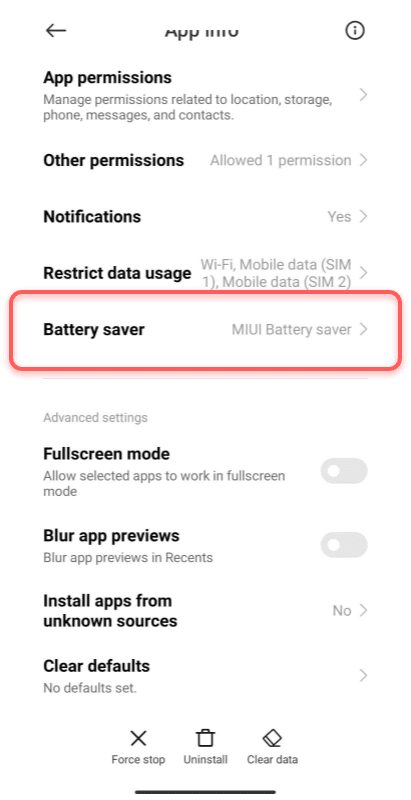
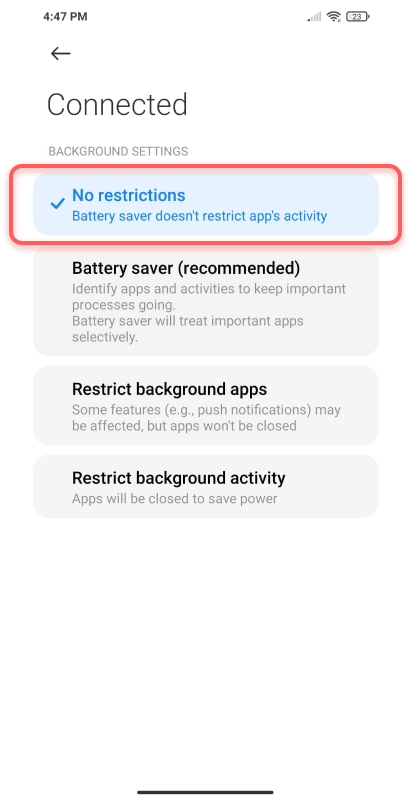
Turn off "Battery Saver" mode
You can access this from: The settings app > Battery and performance > Turn off Battery Saver
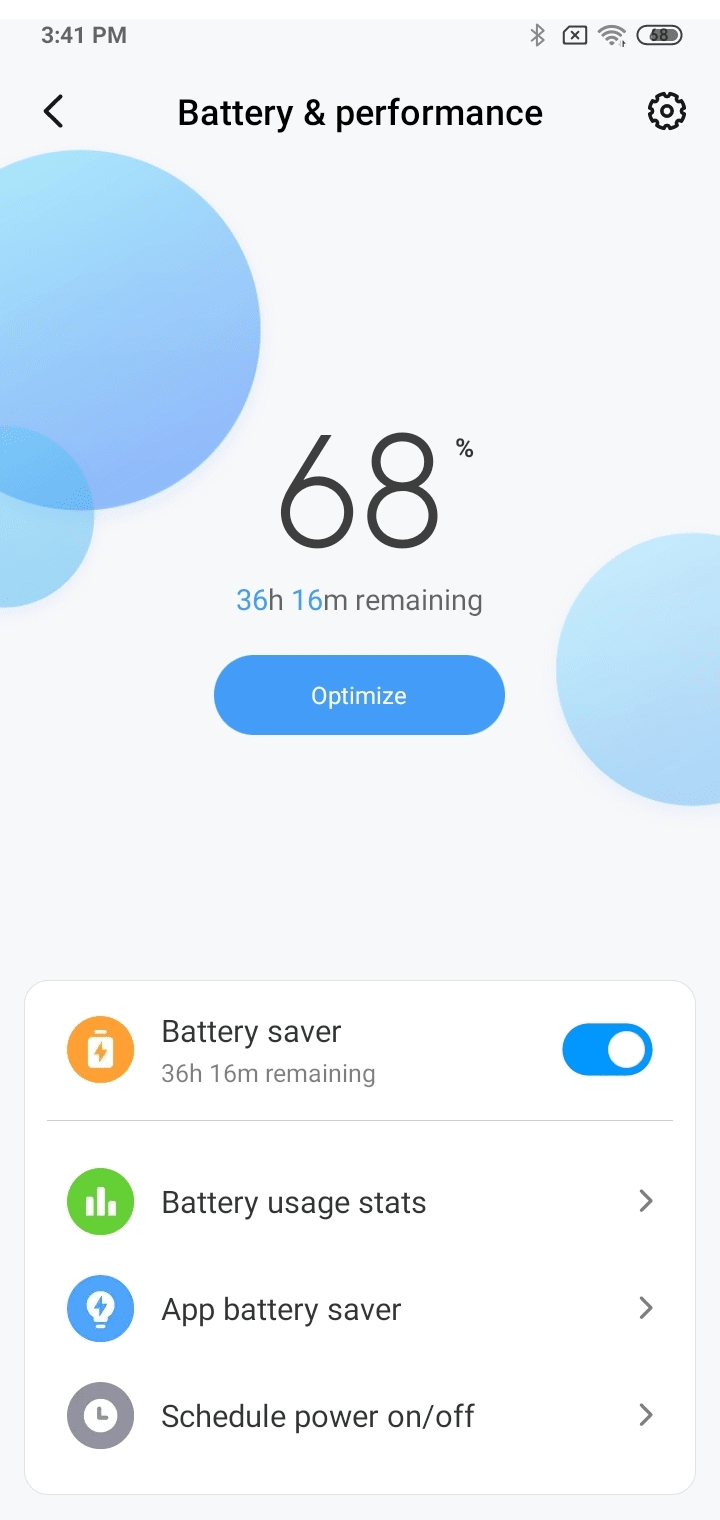
For general info, please see above.
Google Pixel Android 11
Step 01:
Settings app > Apps and notifications > Search for "Connected" > Connected THEN Tap "Advanced" > Battery > Battery optimization > Choose "All apps" from the drop down > Navigate to "Connected" > Choose "Don't optimise"
Step 02:
Settings app > Battery > Adaptive Battery > Turn off the "Adaptive Battery" switch
For general info, please see above.
OnePlus Android 10 OxygenOS 10
Step 01:
Settings app > Battery > Turn battery saver off
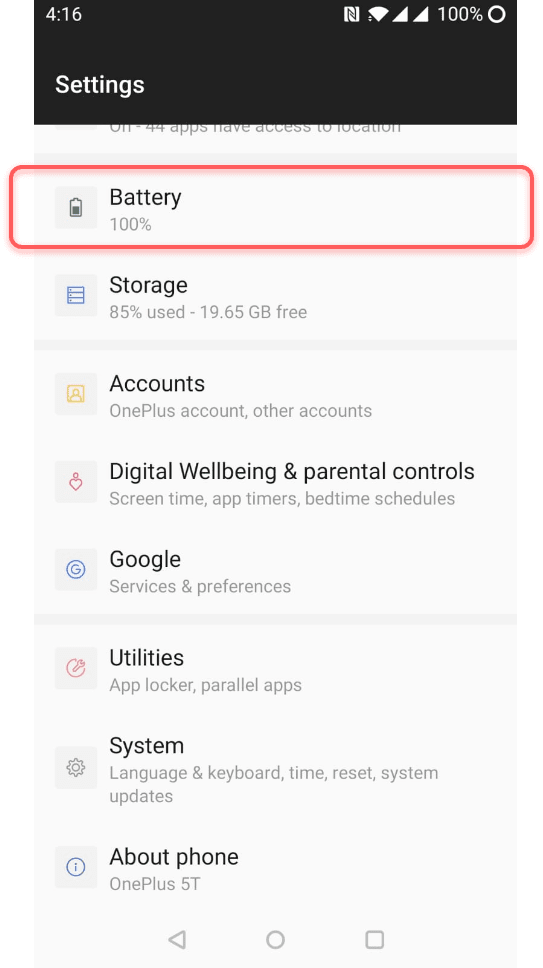
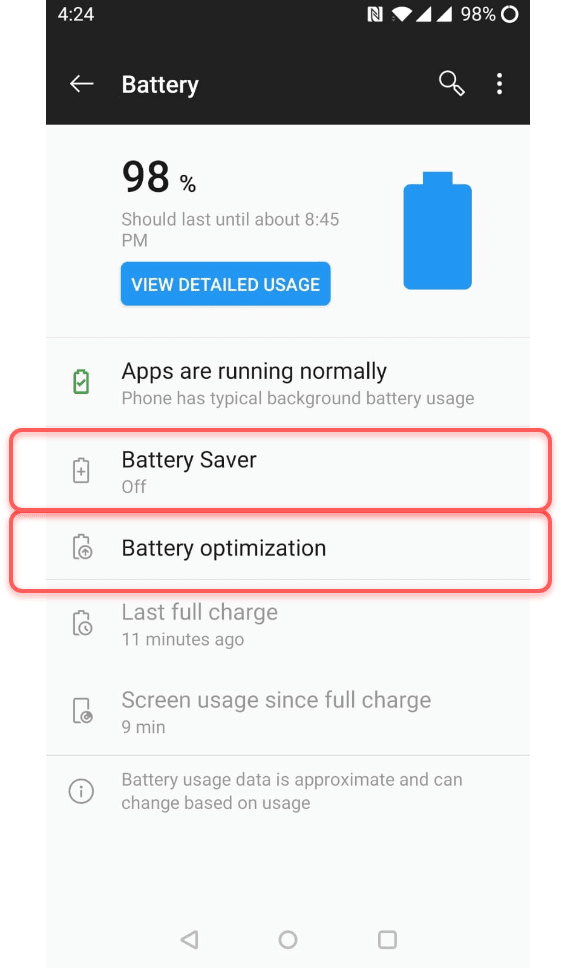
Step 02:
Settings app > Battery > Battery optimization > Search for "Connected" > Connected > Choose "Don't optimize"
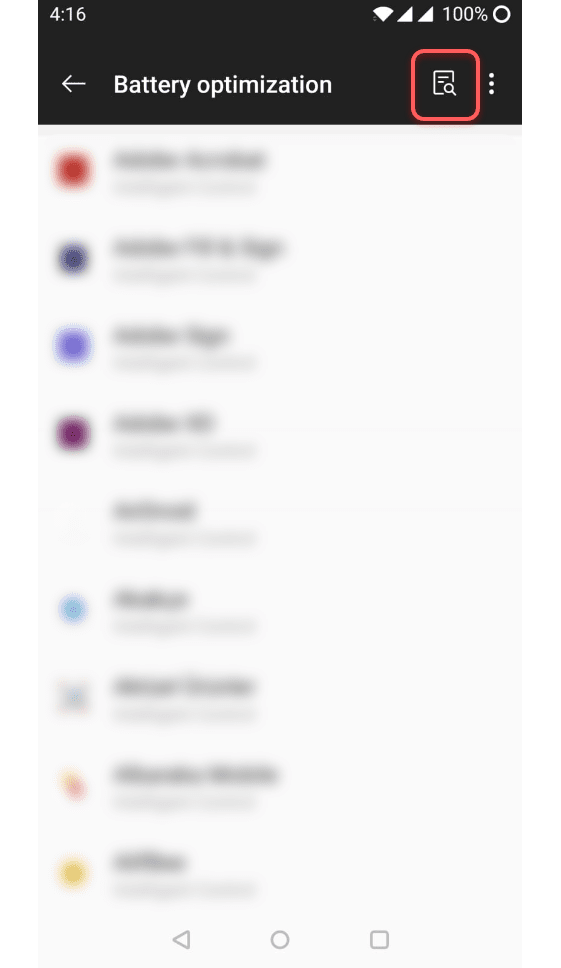
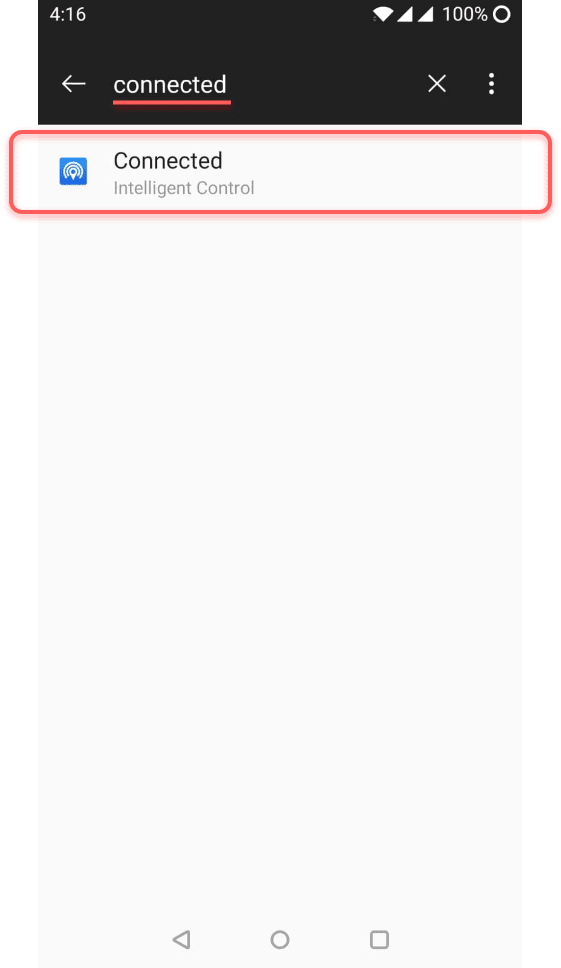
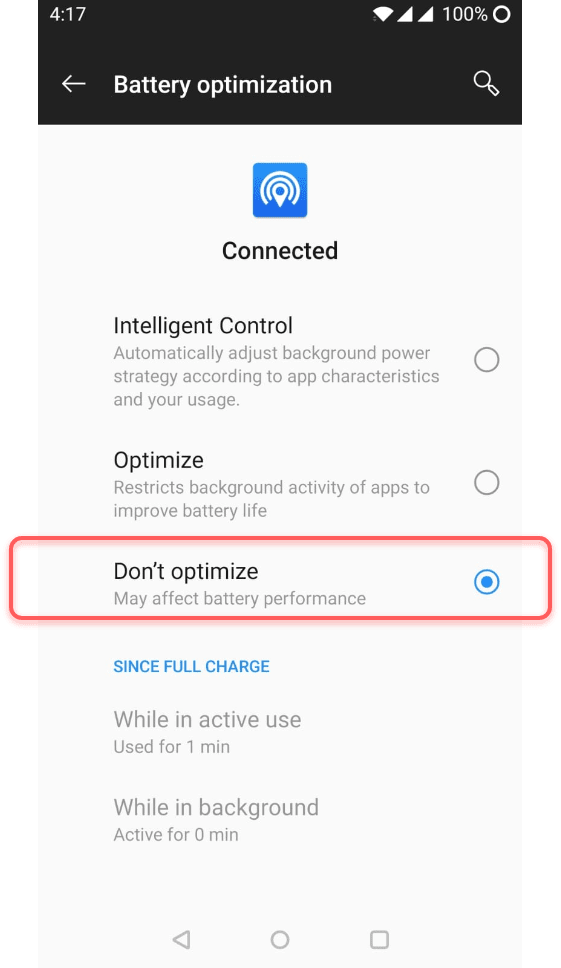
For general info, please see above.
Instructions did't help? Your device is not listed here? You can contact us for customer support, or additional information
Email UsWe will try to get back to you as soon as possible.